When building workflows, the question “Why isn’t my workflow working?” will sooner or later arise. You may feel like everything is set up correctly, but no SMS is coming through, or no unit is being created. Below, we have put together some thoughts for general troubleshooting that can help you get back on track when you get stuck.
Are there any workflow executions? You can see this by opening “Workflow Execution History,” which you can find under “View.” Then, check the list that opens to see if there are any executions around the time you expected.
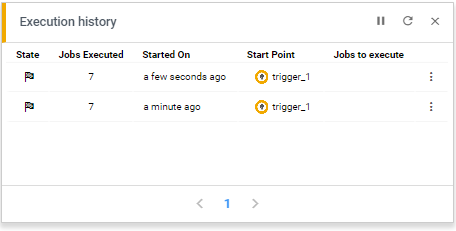
If not, is the workflow active? If the switch at the top right is gray, the workflow is inactive and will not run. Click on it to turn it yellow (indicating that the workflow is active) and try rerunning the workflow.


If the workflow is active but has no executions, check if the trigger and channel are configured correctly. Is the correct trigger type set up, and does it have the correct settings?
If there is an execution, but you did not get the expected outcome, check how far the process has progressed. You can see this by clicking on the execution context in the list. The green dots on the work area next to the jobs indicate which jobs have been run in this context.
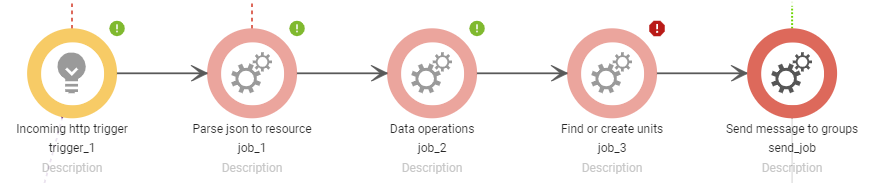
Is the process stopping somewhere? Or is there a job with a red icon instead of a green? If the green dots suddenly stop in the middle of the flow, it’s likely that a condition was not met or that there is a delay set up on the arrow. If there is a red icon, it means something went wrong during the execution of that job.
To investigate this further, you can open Workflow Stories to view the log entries for the individual jobs. These logs may provide explanations for which conditions were not met, if there was missing data, or similar issues.
Also, check the properties for the job that the execution got stuck on and ensure you have all the important settings. For example, if you scroll within the properties box, there may be more settings that you have missed.
If the entire workflow has been run and the logs don’t show any errors, but you still lack the desired result, we need to look into the expected outcome.
If it’s a message that hasn’t been delivered, the workflow might have been executed correctly, but there could have been delivery issues related to the recipient or the operator. Are there any messages in the message history? You can find the message history in the admin panel under “Statistics” and “Message History.” Here, you’ll find information about the messages sent and their delivery statuses.

If you find your message in the history, check if the message has a negative delivery status. Also, ensure that the recipient is correct.
If there is no message in the history, despite the workflow indicating that it was sent, the next step could be to examine the payment method. If you are a credit card customer, ensure there are sufficient credits on the account. If you are an invoice customer, make sure you haven’t reached your credit limit. This information is found at the top right under “Settings” on the admin panel.
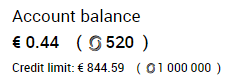
If a unit or group is missing, ensure that it hasn’t been filtered out in the listings. Filters can be found at the top right in these views.

If you still can’t find any issues, check the account log. You can find this under “Administrator Tools” and “Account Log” in the main menu.
If you have followed these troubleshooting steps and are still facing challenges building your workflow, please don’t hesitate to reach out to our support team. We understand that technical and conceptual issues can sometimes be complex, and we’re here to provide you with assistance to help you overcome any obstacles you may encounter.
To contact our support team, please use the “Contact Us” form found on the right here on the help pages or in the help center in the admin panel. When reaching out for support, be sure to provide as much detail as possible about the specific problem you’re facing, including any error messages or unusual behaviors you’ve observed. This will help our team identify the issue and provide you with the best help possible!