While SMS and email are the more common communication channels, challenges such as SMS regulations, spam filters, and pricing can often become an issue. The Bosbec Feed app aims to provide an alternative way of reaching your users and bypass these challenges.
When the user has created an app user and verified their contact details through the sign-up process, any message sent to the recipient via the Bosbec WE platform can be sent as a Bosbec Message instead.
Home Feed
The app’s main feature is the Home feed. This is a notification feed where you’ll find all the Bosbec Messages sent to you. These messages can include links to forms to add functionality to the message. For example, the feed below includes a chat message that links to a chat, but it can also include other forms, such as task lists or surveys.
Press the menu button in the top left corner to open the navigation bar. Click on the options button in the top right corner to either “Filter” or “Refresh” your feed.
To archive a message, swipe it to the left, and it will be sent to the archive.
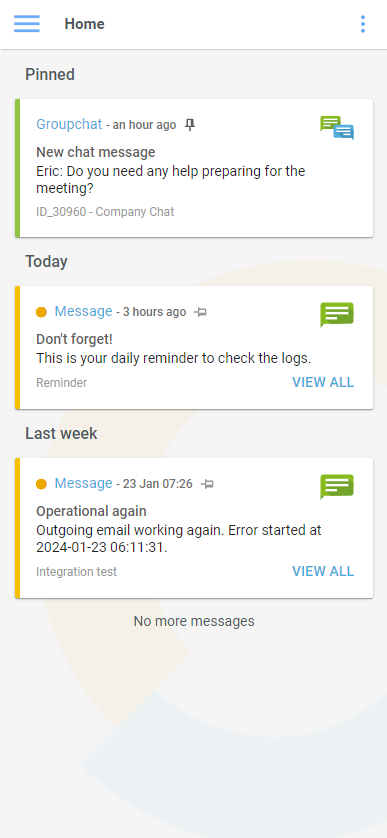
Filter
You can filter your feed and choose which accounts’ content to show. This is done by toggling the account you wish to hide.
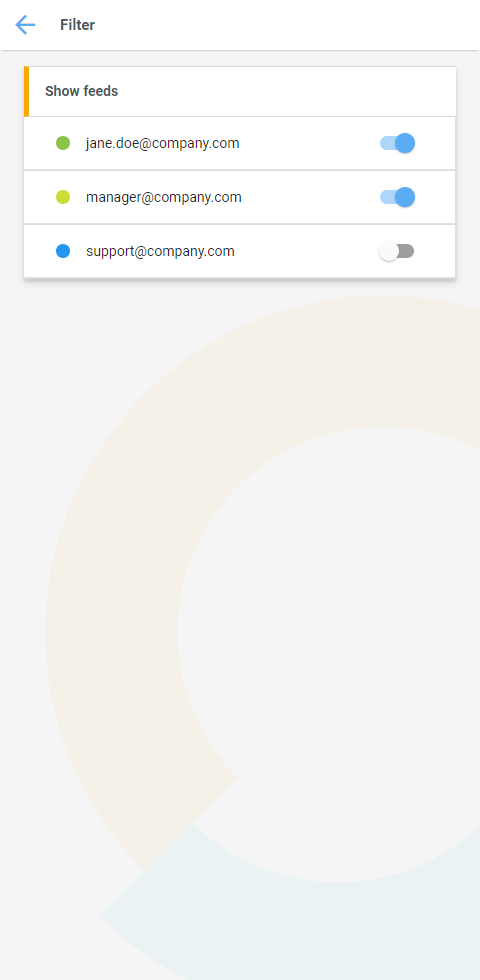
Navigation drawer
In the navigation drawer, accessible through the menu button in your top left corner, you can set up and configure your Feed app.
Click on your account name to access your app settings.
Click on “Archive” to view messages you have previously hidden from your feed.
Manage channels allow you to connect or disconnect from different accounts.
And finally, status and updates contain updates regarding the app from Bosbec.
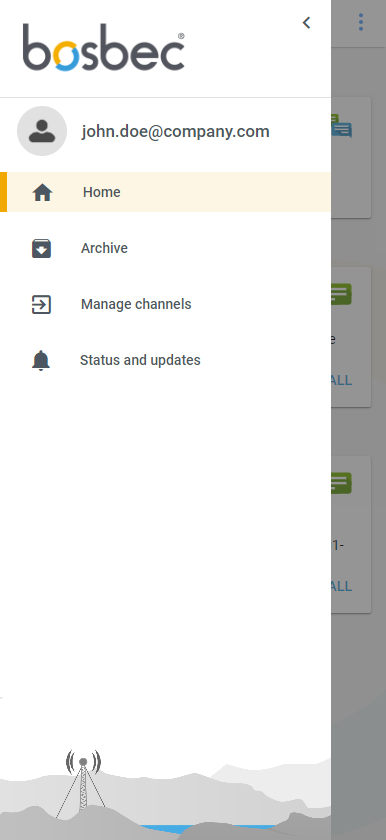
Settings
Use the “Settings” page to configure your app user. Here, you can verify your contact details, check which devices have logged into your account, or change your preferences.
Note that the contact details on this page are what connects you to Bosbec accounts sending messages, and it is, therefore, important to enter these details to allow administrators to reach you.
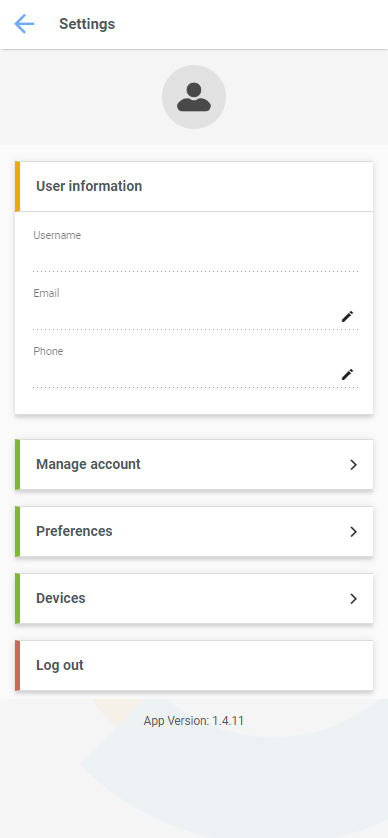
Manage Channels
In the “Manage Channels” menu, you can remove or add channels to your feed. These channels are accounts that you can receive information from and communicate with.
You can add channels to any accounts that have units with your contact details.
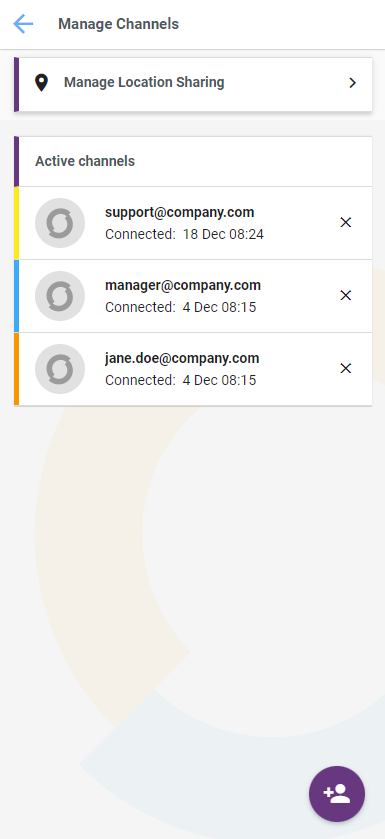
Chat
Opening a chat message brings you to the form with the chat component, as seen in the example image below. A user will create and administrate the group chat from the Bosbec admin panel, and group members can communicate with each other and the administrator via the chat.
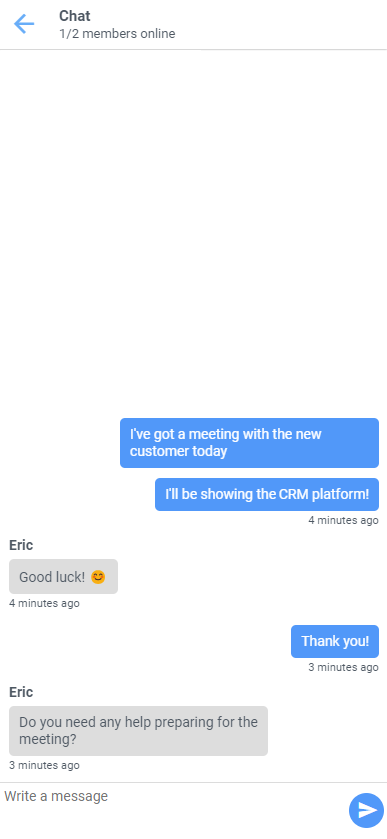
Sending Bosbec Messages
Any message, group chat, or form is created in the Bosbec admin panel, which an administrator manages. Use any of the pre-defined messaging services “Messaging,” “Staffing,” or “Incident” to communicate with your team using the feed app or create your own modified way of communication using the Bosbec Workflow Builder!
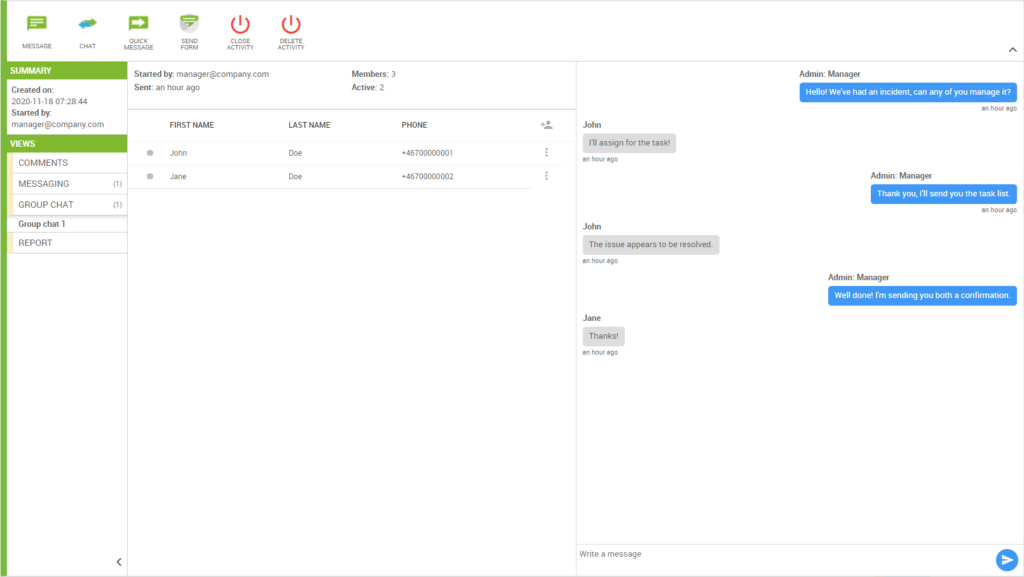
Download
The app can be found on both the Play Store for Android and the App Store for iOS.