This article details how to import an SMS Gateway workflow based on the HTTP-in API from the Workflow Library and the steps required to configure it.
Setting up the workflow
Once you set up a channel, open the Workflow Library and find “API2SMS HTTP-in”. Open it and click “IMPORT.”
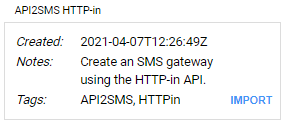
Clicking import will provide you with the complete workflow, as shown in the image below. Most of the configuration is already done, but we will need to set up the trigger and the channel.
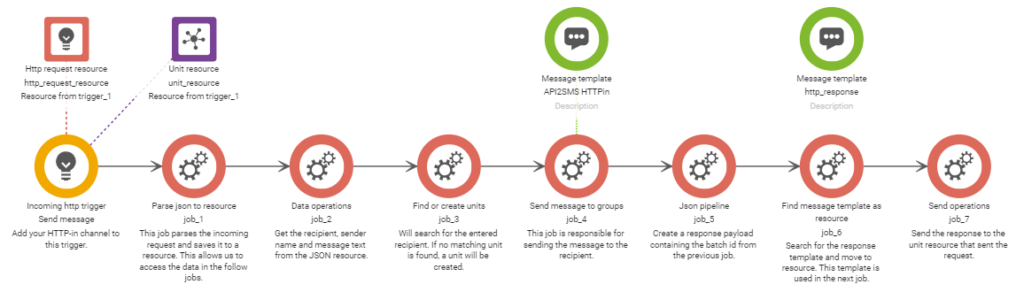
Double-click the trigger to open its properties.
Most accounts will be created with a default channel with the account name as a sub-domain. We can use this channel or create a new one from the admin panel. You can learn more about how to set up a channel here.
Select the channel that you want to use for the SMS Gateway. We also recommend that you enter a path, as shown in the screenshot below. We entered “send-sms” as the path, but you can use any path you’d like.
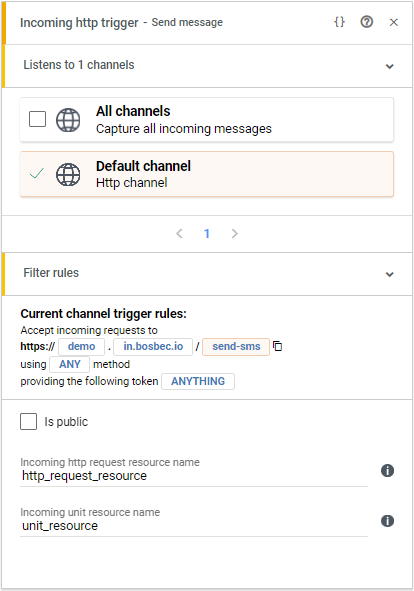
The workflow is now ready, and we can move on to the API request. Make sure to activate the workflow!
Request example
The request below is set up to match the snippet from the Workflow Library and the example channel in the previous step.
If you change the channel, simply change the URL to match.
If you want to change the keys in the payload, this can be configured in job_2 in the workflow.
POST /send-sms HTTP/1.1
Host: demo.in.bosbec.io
Content-Type: application/json
Authorization: 00000000-0000-0000-0000-000000000000
{
"sender": "Bosbec",
"recipient": "+46700000001",
"message_text": "Test message"
}Make sure to enter your API key in the Authorization header!