This article will guide you in setting up a pre-configured integration to import your contacts from Salesforce.
Setting up the workflow
- Create a Bosbec Account.
- Navigate to Workflows and My Workflows.
- Click the yellow plus sign at the top right.
- Enter a name for your workflow (e.g., Integration – Import from Salesforce).
- Click SAVE.
- Open the newly created workflow by double-clicking or right-clicking and selecting Edit.
- Select Create new workflow followed by Empty workflow.
- Go to File and select Import workflow from WFB file.
- You’ll find the download button at the top of this page.
- Go to File and click Save.
- Activate the workflow using the button at the top right (next to “Run”). When it turns yellow, the workflow is active.
- You can now close this workflow.
Adding details from Salesforce
- In the admin panel, go to Settings at the top right and select Account Settings.
- At the bottom left, under Account, enter the data in the table below.
- The values on the right are retrieved from Salesforce.
| Key | Value |
| salesforce_client_id | Value from Salesforce |
| salesforce_client_secret | Value from Salesforce |
| salesforce_username | Value from Salesforce |
| salesforce_password | Value from Salesforce |
The setup is now complete, and you can import contacts from Salesforce to Bosbec!