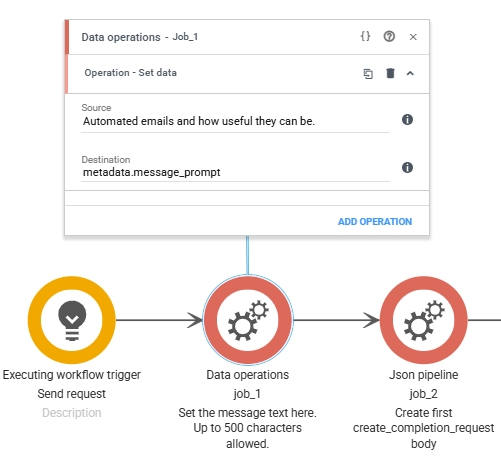This article will guide you in setting up a pre-configured integration with ChatGPT (OpenAI) and generating automated customer communication
Setting up the workflow
- Create a Bosbec Account.
- Navigate to Workflows and My Workflows.
- Click the yellow plus sign at the top right.
- Enter a name for your workflow (e.g., Integration – AI content).
- Click SAVE.
- Open the newly created workflow by double-clicking or right-clicking and selecting Edit.
- Select Create new workflow, followed by Empty workflow.
- Go to File and select Import workflow from WFB file.
- You’ll find the download button at the top of this page.
- Go to File and click Save.
- Activate the workflow using the button at the top right (next to “Run”). When it turns yellow, the workflow is active.
- You can now close this workflow.
Adding details from ChatGPT / OpenAI
- In the admin panel, go to Settings at the top right and select Account Settings.
- At the bottom left, under Account, enter the data in the table below.
- The values on the right are retrieved from OpenAI.
| Key | Value |
| chatgpt_api_key | Value from OpenAI |
The setup is now complete, and you can send automated AI-generated emails from Bosbec!
Testing the workflow
To test the workflow, you’ll need to add a recipient to the created group, select a prompt to base the email content on, and run the workflow.
- First, go to Resources and Groups in the main navigation menu on the account.
- Add a unit to the group, making sure to add an email channel.
- Open the workflow again and open the first job, job_1.
- Write your own prompt in the source field.
- Save the workflow
- Click on run in the top right corner.
- Select the trigger “Send request” and click run.