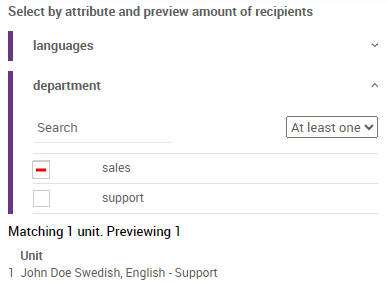A commonly used service step in our service interface is the “Select by attribute” step. This page aims to explain how the service step works. This step allows you to build a list of units based on the metadata saved on them. You can think of these categories as filters, filtering the units with the options selected in each category.
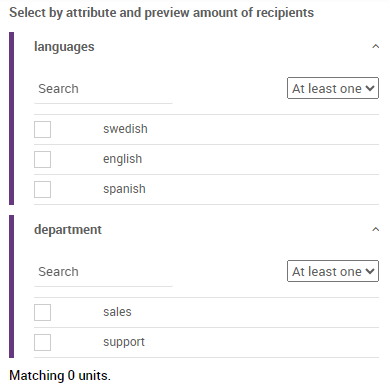
In this example, we look at two units with different data. The image below shows the data for John Doe, who works in the Support department and is proficient in Swedish and English.
The image also shows Jane Doe, who works in sales and is proficient in the same languages with the addition of Spanish.
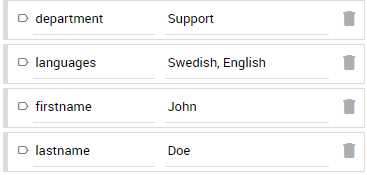
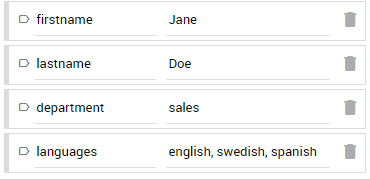
Selecting Swedish and Spanish will match both John and Jane as both of them have either Swedish or Spanish in the language field. However, switching the drop-down option to “All selected” will require the recipients to have both of the selected options. Since Jane is the only one with both languages, she is the only one matched.
In other words, the options within a category can be filtered by either AND or OR using the drop-down.
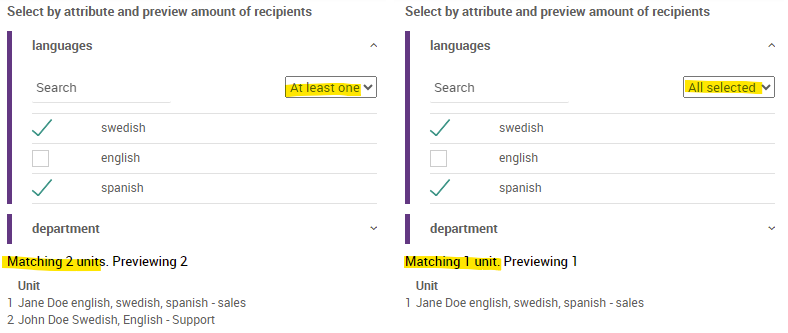
However, the filtering between the categories is always handled as AND. In the example below, we are matching units that have the language Spanish AND work in the department “Support.” As John does not speak Spanish, the filter does not match anybody.
If we add sales to the filter, we will instead search for units that speak Spanish AND work in support OR sales, therefore matching Jane.
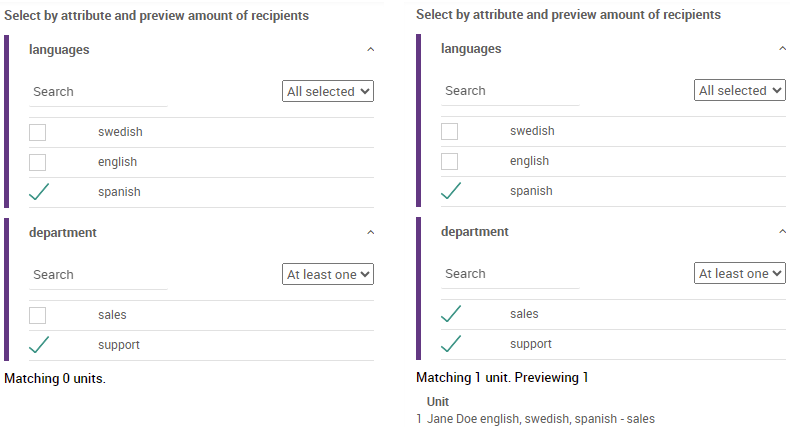
Finally, you can also use NOT within a category by clicking the checkbox again and selecting the red minus sign. In the example below, the filter will find any units NOT in sales and, therefore, matches John in support.