While there are many ways to work with Microsoft Azure AD, we have prepared an example to help you get started. In this Workflow Library template, we show how to get your groups and import the group members to your Bosbec account as units.
First, you need to register an app and get the credentials from your Microsoft Azure account. Below is a guide on how to do so. Following the guide will provide you with a Tenant ID, Application ID, and Client Secret.
Once you have your Directory (tenant) ID, Application (client) ID, and Client Secret, go to https://bosbec.io and create a new workflow.
Open “Edit” and open the Workflow Library. Find “AzureAD: Import Users” and import it.
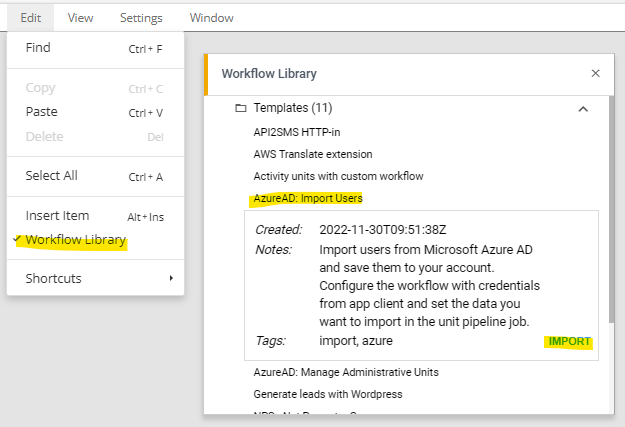
This will import a workflow you can configure to use your credentials and settings. The jobs you need to configure can be seen marked with blue circles below.
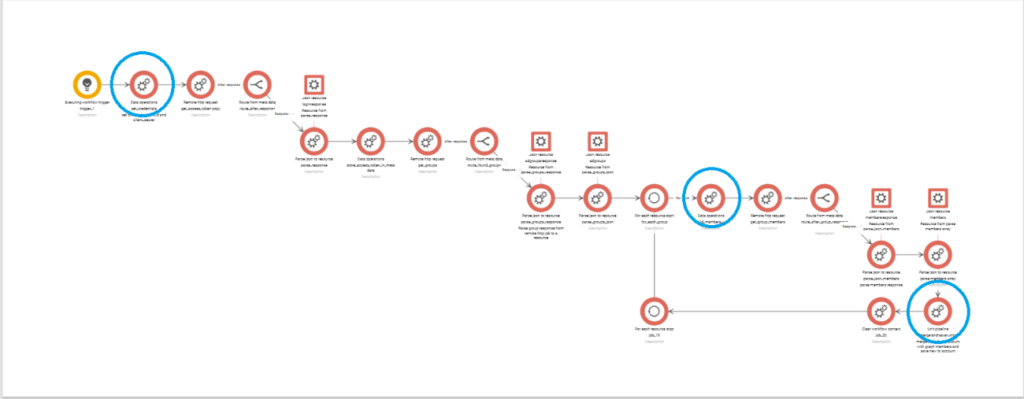
In the first job, “set_credentials,” enter the credentials you created in the previous steps. This is the only mandatory step in the setup process.
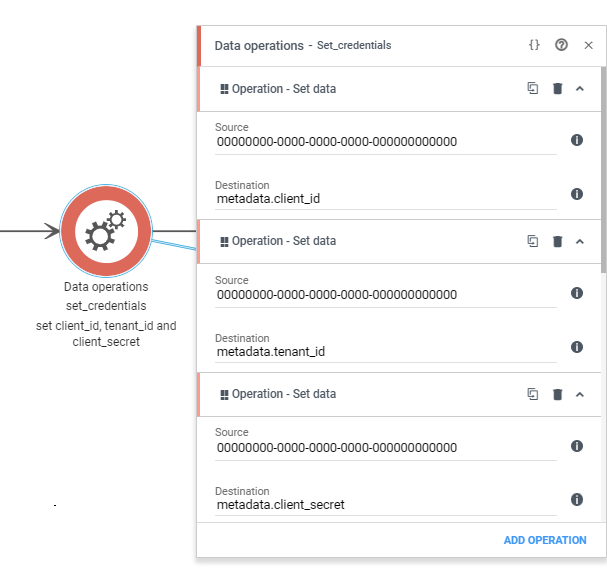
You may be interested in importing the users with different data than we have configured in this example. Find the data operation job called “Build_members_url.” The URL in the concat step specifies the data fields to get from the group members.
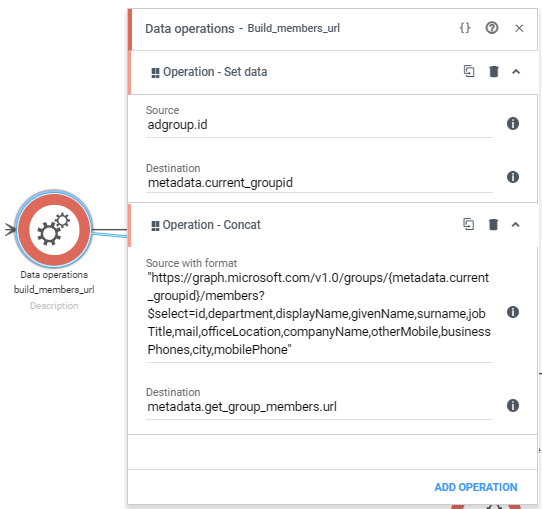
If you do change the fields in the URL, remember to update the Unit Pipeline job called “merge-and-save-units” with the new data keys.
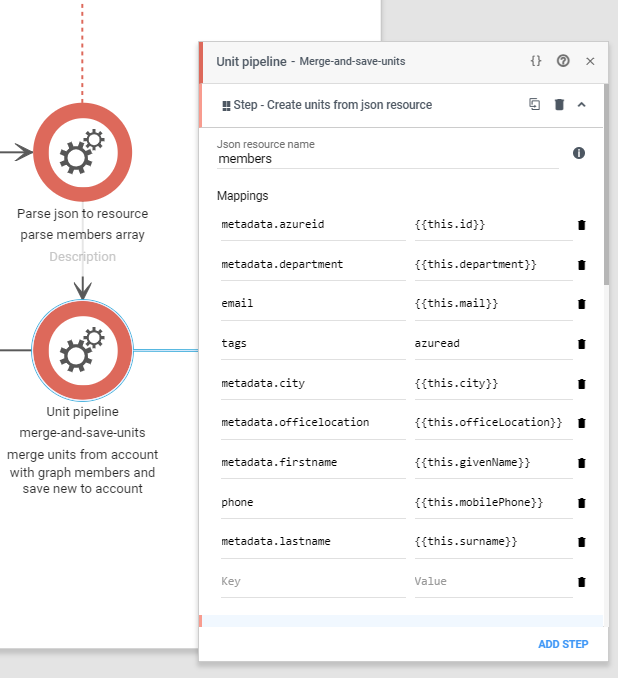
You are now done and can run the workflow or add a scheduling trigger to run it at a set interval!